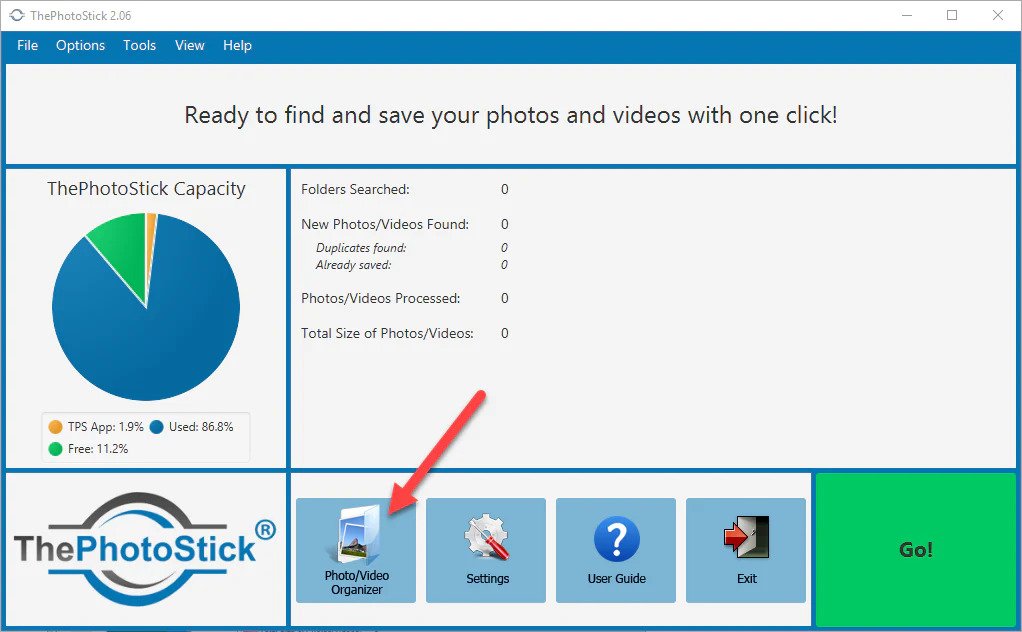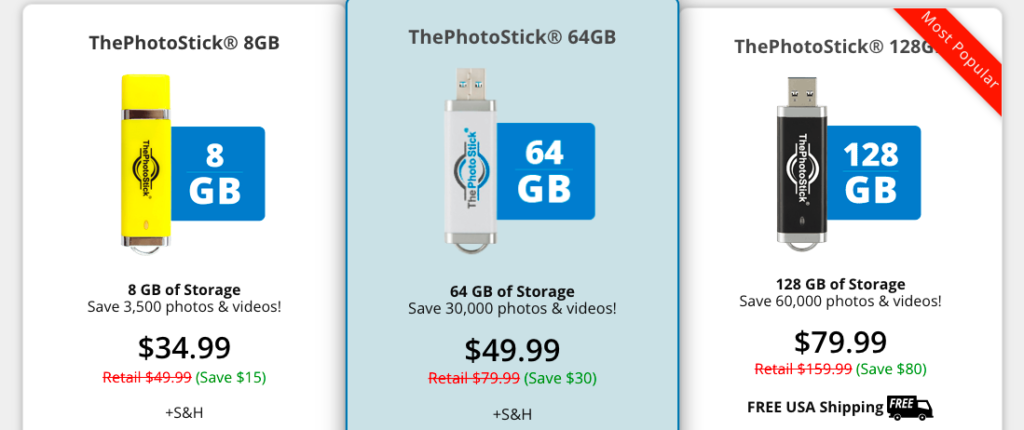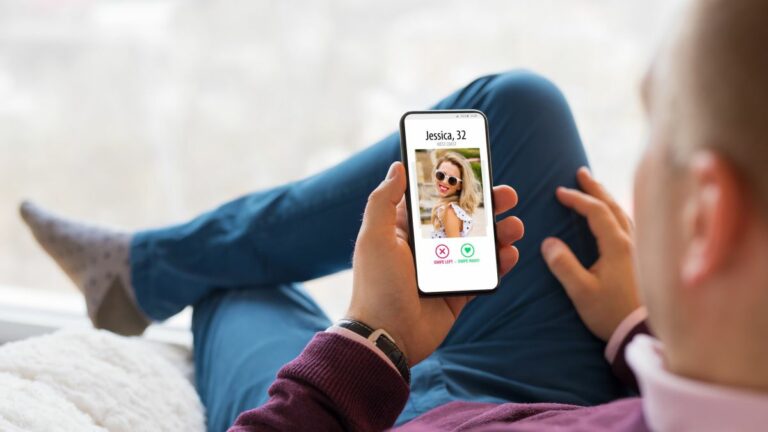How to View Photos on PhotoStick?
The PhotoStick is one of the most ingenious devices that allow you to back up your photos and videos safely with a single press of a button. Not only this, but you can also sort out relevant files that you want to transfer to your device.
The device is small, compact, and portable, and saves hundreds and thousands of photos without any hassle. But there is one rising question that most people ask before buying the PhotoStick device. They wonder “how to view photos on PhotoStick?”. In fact, many people give up the idea of buying a PhotoStick device because they believe it’s quite complicated to transfer and view photos.
However, that’s not the truth. This task is not as difficult as it sounds.
If you have got your PhotoStick device and couldn’t understand how to view photos on PhotoStick, then this article is definitely a good read for you. Today I have answered that burning question so you can buy the device without a single doubt and save tons of memories in your PhotoStick device.
Answered – How to View Photos on PhotoStick?
If you are also wondering how to view photos on the PhotoStick device, then stick to the end and get a detailed answer to your question.
There are basically two easy ways to view photos on your PhotoStick device.
- First, view all the files with the help of thePhotoStick organizer software, which is the same for both Windows and Mac.
- Viewing files with Computer’s File Manager
Viewing Files with the PhotoStick Organizer Software:
- First, you need to open your PhotoStick software
- And then click on the “photo/video organizer” button.
Within seconds, you will be able to view your photos easily.
Have a look at the below image to get clear ideas about how to view photos on PhotoStick. If you want more detailed information, then you can click here for the software user guide.
Viewing Photos from your Computer’s File Manager:
Now let’s move to the second method and learn how to view photos on PhotoStick.
In case, you don’t know; ThePhotoStick device saves all your photos and videos on ThePhotoStick in the specific directory path called <ThePhotoStick device>\My_Files\<computer name>.
-
For Windows PC
If you have Windows PC, for example, you will plug your ThePhotoStick device into your PC with the name of your computer could be LAPTOP-2V9K0JUT. Then Windows will assign the drive letter E to your photo backup device. And the path to all the files backed up to it will be E:\My_Files\LAPTOP-2V9K0JUT.
-
For Mac
But if you are using Mac, then ThePhotoStick device will be mounted on the path /Volumes/PHOTOSTICK. When you plug ThePhotoStick device into your Mac computer with a PC name something like MacBook-Air.local, then the path to files backed up to your ThePhotoStick device will be /Volumes/PHOTOSTICK/My_Files/MacBook-Air.local.
Now that you have learned how to view photos on PhotoStick device, let’s move to some frequently asked questions so you can get further information about the device, its performance, effectiveness, and usage.
Frequently Asked Questions:
1. Does PhotoStick device also organize my photos and videos?
Definitely it does. PhotoStick is actually a web-based photo organizer solution that can be easily accessed by any browser or PC you want. The device is designed to allow you to organize, upload, and then share your files across different platforms. Not only this, but it also offers you to create slideshows, collages, and video slideshows.
2. How to transfer photos from my phone to PhotoStick?
If you want to transfer photos from your mobile to PhotoStick, then you need to connect the device to your phone and open your photos app. After that, you can view all the photos on the device and then choose the ones you wish to transfer. Once you select your desired photos, tap the Share button and select PhotoStick.
3. Is thePhotoStick a legit device?
Of course, it is legit. Millions of people have been using the PhotoStick device for years and taking the advantage of its performance and effectiveness. Recently, they discovered the extension of thePhotoStick mobile version called ThePhotoStick Omni which can be connected with both mobile devices and computers.
This proves that the device is 100% legitimate and delivers amazing results.
4. Can you tell me the difference between thePhotoStick Omni and thePhotoStick mobile devices?
The main difference is compatibility. ThePhotoStick Omni device allows you to back up your photos and videos from all devices including smartphones, tablets, and laptops. However, thePhotoStick mobile is most compatible with mobile devices.
For a more detailed answer, please click PhotoStick Omni vs. PhotoStick Mobile comparison.
5. How can I use thePhotoStick device?
The PhotoStick device can be easily plugged into your PC’s free USB port so you can transfer photos and videos from one device to another.
It is very easy to use. All you need to do is, plug it in its built-in software will automatically start the process. You need to select which files you want to transfer. Also, the PhotoStick device features software that helps you edit photos and videos, as well as make different slideshows and albums.
6. Where can I buy thePhotoStick device?
ThePhotoStick device is available online. Its recommended to buy it from the official website of PhotoStick where can you get the original product with 30 days of money-back guarantee and also enjoy different deals and discounts. Visit the website to check more packages.
Conclusion:
In the end, I just hope that you have got your answer about how to view photos on PhotoStick along with other details. The device is very user-friendly and available with no complicated instructions. Just plug it in and it will perform everything on its own with your little intervention. This makes it an ideal and safe solution to back up your photos and videos with a single click.
In case, there is still some confusion, you can visit the official website and learn more details about the device so you can make wise investments in the long run.